Full BDM Backup: Why and How to Do It with KTAG
Table of Contents
Introduction
A Full BDM (Background Debug Mode) backup represents the most comprehensive method for extracting an ECU’s entire flash memory image. Unlike OBD-based reads, which only interact through the vehicle’s diagnostic port and can be subject to security locks, BDM access interfaces directly with the microcontroller pins on the ECU’s circuit board.
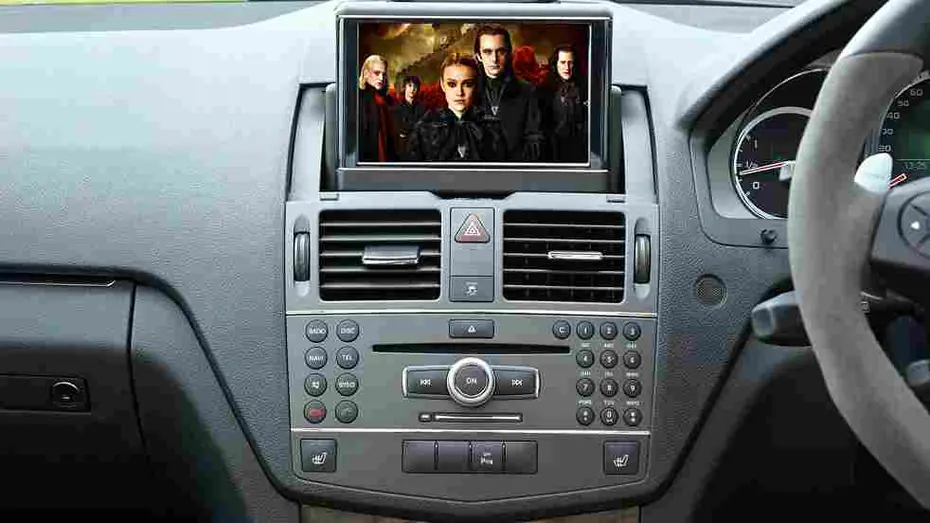
When paired with the Alien tech KTAG tool and its dedicated BDM interface, the process guarantees a bit-perfect copy of both program code and data. This article explores why Full BDM backups matter, details the required tools, outlines a step-by-step workflow, highlights best practices, and dives into troubleshooting advice to ensure reliable, repeatable results.
Why Perform a Full BDM Backup?
- Complete Safety Net
A Full BDM backup safeguards the entire firmware, including bootloader sections and hidden calibration areas that OBD reads may miss. With a bit-for-bit dump, you can always revert to a pristine image in case a flashing procedure goes awry, preventing costly “brick” scenarios. - Access to Protected ECUs
Many modern ECUs incorporate security features—encrypted bootloaders, password protection, or limited OBD-read capabilities—that block complete data extraction. BDM access often bypasses these barriers by communicating at the hardware level before the microcontroller enables its security protocols. - Foundation for Advanced Reverse Engineering
Tuners and developers working on complex remaps or diagnostic extensions rely on full flash images. Detailed analysis of code sections, custom tables, or calibration routines becomes possible only once the complete firmware is in hand. - Troubleshooting Edge-Case Failures
In situations where an OBD read appears successful but the stored file fails CRC or exhibits unexpected behavior, a BDM backup can confirm whether the ECU itself is corrupted or if the read process missed critical segments. - Compliance and Traceability
For motorsport teams, OEM maintenance records, or forensic investigations, a Full BDM backup provides an auditable snapshot of the ECU’s internal state at a precise point in time.
Required Tools and Equipment
- KTAG Master Unit
The Alientech KTAG master interface, which handles communication protocols and power management for BDM operations. - BDM Frame and Cable Set
A specialized fixture that aligns pins with the ECU’s BDM pad array or DIP-style header. This often includes a V-block jig for secure positioning. - D-Power Adapter or Bench Power Supply
Since the ECU must operate outside the vehicle, you need a stable 12 V supply capable of providing up to 5 A. Alientech’s D-power module plugs directly into the KTAG for safe bench powering. - Computer with K-Suite Software
The official Alientech application that orchestrates ECU selection, protocol management, read/write commands, and checksum validation. - ESD-Safe Workspace
Anti-static mat, wrist strap, grounded workbench, and minimal clutter. Protecting semiconductor components from electrostatic discharge is critical. - Pinpoint Soldering Kit (Optional)
In cases where BDM pads are damaged or require reinforcement, fine-tip soldering equipment helps attach wiring or reinforce contacts. - Documentation and Pin-Out Diagrams
Accurate protocol guides or user-provided pin-out sheets for your specific ECU model to ensure correct BDM frame alignment.
Preparation and Safety
- Identify ECU and Model
Confirm the exact make, model, CPU type, and casting number. Even minor variants can use different pin mappings. - Download Protocol Files
Install the latest firmware and protocol definitions in K-Suite. Outdated drivers can produce read errors or misinterpret pinouts. - Verify Workspace Integrity
Remove jewelry, ensure all tools are grounded, and confirm the bench power supply is set to the correct voltage. Label any cables to avoid confusion. - Backup Existing OBD Files (If Possible)
If the ECU permits a partial OBD-read, save that file as a quick reference, but do not rely on it exclusively.
Step-by-Step BDM Backup Procedure
- Open and Secure the ECU
- Remove the ECU from its housing, taking note of rubber seals or potting material.
- Place the ECU on the anti-static mat, exposing the circuit board and BDM pad array.
- Frame Placement and Connection
- Position the BDM frame so pins rest squarely on labeled pads or test points. Use the V-block fixture for stability.
- Attach the BDM cable to the frame, then connect the other end to the KTAG unit.
- Confirm the alignment matches the protocol diagram in K-Suite.
- Power Setup
- Plug D-Power adapter into KTAG and apply 12 V from your bench supply.
- Turn on the supply and watch for stable current draw—expect around 150 mA in idle.
- Software Initialization
- Launch Alientech K-Suite, choose “BDM Full Read,” and select your ECU’s make/model.
- Review the displayed pin-out diagram, verifying each connection.
- Reading the ECU Flash
- Click “Read ECU Flash.” The progress bar will advance as memory pages transfer.
- Monitor for warnings. If communication errors occur, stop immediately to recheck connections.
- Saving and Verifying
- Once complete, K-Suite prompts for a file name. Use a clear schema like Brand_Model_Date_Time.
- Run the built-in checksum or CRC verification tool. A matching checksum confirms a clean read.
- Reading EEPROM (If Needed)
- Some ECUs store immobilizer or calibration data separately in EEPROM.
- Repeat the BDM procedure under “Read EEPROM” mode. Save and verify this file.
- Shutdown and Documentation
- Power down the bench supply.
- Remove the frame, reassemble the ECU housing, and record hardware serials, software version, and pin-out details in your log.
Best Practices and Tips
- Multiple Backups
Perform at least two consecutive reads. Compare checksums to ensure consistency. - Version Control
Store backups in a structured folder hierarchy and use version tags (e.g., v1, v2-debug). - Environmental Control
Maintain bench temperature between 18 °C and 25 °C. Extreme heat can disrupt microcontroller behavior. - Cable Management
Keep signal and power leads short and shielded to minimize noise interference. - Calibration Notes
Record any ambient conditions or fixture variations that might affect future reads.
Common Pitfalls and Troubleshooting
- Erratic Communication
- Check for loose frame pins or oxidized pad surfaces.
- Use a multimeter continuity test between frame and pad.
- Power Fluctuations
- Ensure the bench supply is isolated from other high-draw equipment.
- Confirm D-Power adapter polarity and fuse status.
- Checksum Mismatch
- Compare two independent dump files.
- If they differ, inspect for intermittent wiring or unstable power.
- Non-Standard ECUs
- Some manufacturers use proprietary BDM sequences. Consult specialized forums or official Alientech support.
- Corrupted Read File
- Attempt a “Page-by-Page” read mode if available, isolating the problematic section.
Conclusion
Embracing Full BDM backups with the KTAG platform elevates ECU work from a precarious gamble to a controlled, reversible process. By interfacing directly at the chip level, bypassing security layers, and capturing the entire flash and EEPROM contents, no aspect of the firmware remains hidden. Following structured preparation, precise hardware setup, and disciplined logging, you gain a bulletproof fallback for any tuning or repair procedure. Equipped with these best practices and troubleshooting strategies, you can confidently tackle even the most secure or damaged ECUs—knowing you have an unassailable image to restore when the unexpected strikes.